Edit a Happy Birthday Video: A Step-by-Step Guide
Edit a Happy Birthday Video: A Step-by-Step Guide
If you're looking to create a special happy birthday video for a loved one, you'll want to make sure that it's polished and professional-looking. Fortunately, with the right editing software and a few key techniques, you can create a beautiful and memorable video that your recipient will cherish for years to come. Here are the steps you'll need to follow to edit a happy birthday video:
Step 1: Choose your footage


Once you have your footage, you'll want to organise it in a way that makes sense for your video. This might mean sorting it by date or event, or grouping similar footage together. You can do this using your editing software's organisational tools, or by manually sorting your files in a folder.
Step 3: Trim your footage
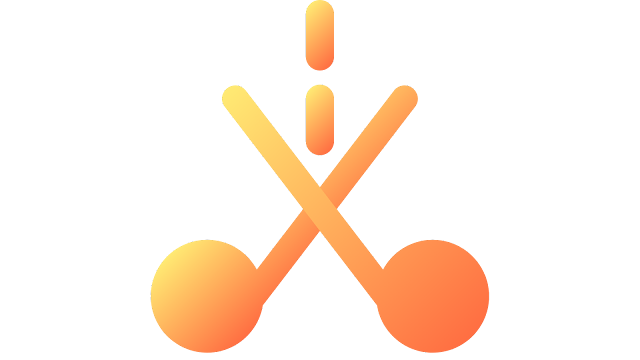
Next, you'll want to trim your footage to remove any unnecessary or repetitive content. This will help keep your video concise and engaging, and ensure that it holds your viewer's attention. Use your editing software's trimming tools to cut out any sections of your footage that aren't essential to your video.
Step 4: Add music and sound effects
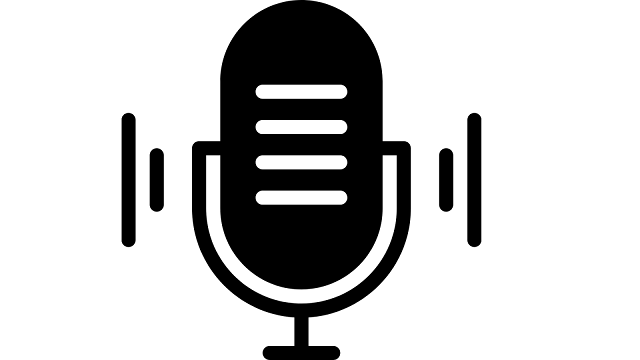
Adding music and sound effects can help bring your happy birthday video to life. Choose a song that's upbeat and celebratory, and that fits the tone of your video. You can also add sound effects like party horns or applause to emphasize key moments in your footage.
Step 5: Apply colour correction and filters

Colour correction and filters can help make your video look more polished and professional. Use your editing software's colour correction tools to adjust the brightness, contrast, and saturation of your footage. You can also experiment with different filters to give your video a unique look and feel.
Step 6: Add text and graphics

Adding text and graphics can help convey important information to your viewer, such as the name of the birthday person or the date of the celebration. You can also use graphics to add some extra flair to your video, such as balloons or confetti. Use your editing software's text and graphics tools to add these elements to your video.
Step 7: Add transitions
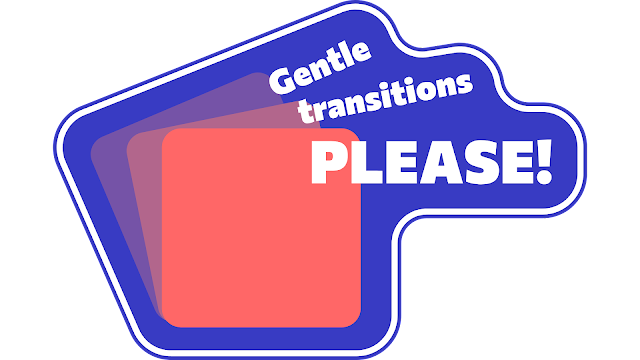
Transitions can help smooth out the cuts between different clips in your video. Use your editing software's transition tools to add fades, wipes, or other effects that help blend your footage together. Be careful not to overuse transitions, as they can become distracting if used too frequently.
Step 8: Preview and refine your video

Once you've completed your initial edit, it's important to preview your video and refine it as needed. Watch through your video from start to finish, making note of any areas that need improvement. You might need to adjust the pacing, trim some sections further, or add additional text or graphics to clarify certain points.
Step 9: Export and share your video

Once you're happy with your final edit, it's time to export and share your video. Use your editing software's export tools to create a high-quality video file that can be shared with your loved one. You might also want to consider uploading your video to social media or video-sharing websites to share it with a wider audience.
By following these steps, you can create a beautiful and memorable happy birthday video that your loved one will treasure for years to come. With a little bit of creativity and some careful editing, you can turn your raw footage into a polished and professional-looking video that will be the highlight of their day.
Step 1: Choose your footage
The first step in editing a happy birthday video is to choose the footage you want to include. This might include photos and videos from the birthday celebration, as well as any special messages or greetings you want to include. You might also want to consider using stock footage or animations to add some extra flair to your video.Step 2: Organize your footage
Once you have your footage, you'll want to organise it in a way that makes sense for your video. This might mean sorting it by date or event, or grouping similar footage together. You can do this using your editing software's organisational tools, or by manually sorting your files in a folder.
Step 3: Trim your footage
Next, you'll want to trim your footage to remove any unnecessary or repetitive content. This will help keep your video concise and engaging, and ensure that it holds your viewer's attention. Use your editing software's trimming tools to cut out any sections of your footage that aren't essential to your video.
Step 4: Add music and sound effects
Adding music and sound effects can help bring your happy birthday video to life. Choose a song that's upbeat and celebratory, and that fits the tone of your video. You can also add sound effects like party horns or applause to emphasize key moments in your footage.
Step 5: Apply colour correction and filters
Colour correction and filters can help make your video look more polished and professional. Use your editing software's colour correction tools to adjust the brightness, contrast, and saturation of your footage. You can also experiment with different filters to give your video a unique look and feel.
Step 6: Add text and graphics
Adding text and graphics can help convey important information to your viewer, such as the name of the birthday person or the date of the celebration. You can also use graphics to add some extra flair to your video, such as balloons or confetti. Use your editing software's text and graphics tools to add these elements to your video.
Step 7: Add transitions
Transitions can help smooth out the cuts between different clips in your video. Use your editing software's transition tools to add fades, wipes, or other effects that help blend your footage together. Be careful not to overuse transitions, as they can become distracting if used too frequently.
Step 8: Preview and refine your video
Once you've completed your initial edit, it's important to preview your video and refine it as needed. Watch through your video from start to finish, making note of any areas that need improvement. You might need to adjust the pacing, trim some sections further, or add additional text or graphics to clarify certain points.
Step 9: Export and share your video
Once you're happy with your final edit, it's time to export and share your video. Use your editing software's export tools to create a high-quality video file that can be shared with your loved one. You might also want to consider uploading your video to social media or video-sharing websites to share it with a wider audience.
By following these steps, you can create a beautiful and memorable happy birthday video that your loved one will treasure for years to come. With a little bit of creativity and some careful editing, you can turn your raw footage into a polished and professional-looking video that will be the highlight of their day.
Join the conversation